- 02 Feb 2024
- Print
- PDF
Limits Grid
- Updated on 02 Feb 2024
- Print
- PDF
The Limits Grid displays the configured limits for the selected tag and limit type.
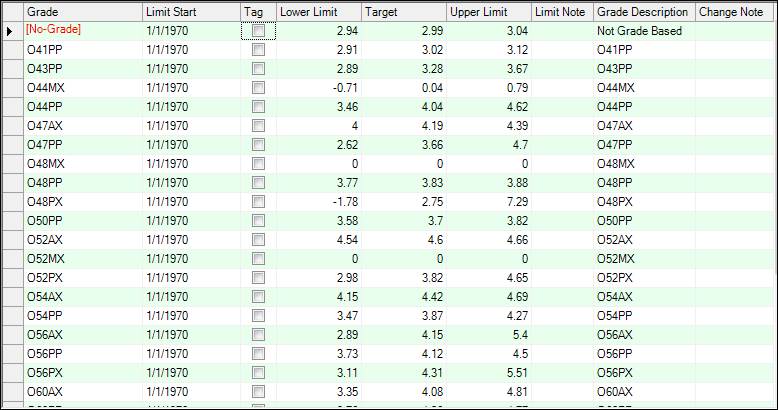
Grade: The grade associated with the limits. Open the drop-down to select from the grade list.
Limit Start: The earliest point in time to start applying the limit. The limits will be used until limits are found with a later Limit Start date.
Tag: Allows tag values to be used for the lower limit, target, and upper limit. When this is checked, enter a tag name in these columns instead of a numeric value.
Lower Limit: The lower bound of the limit.
Target: The target value for the tag. Mostly used as a visual indicator on trends, but also applies to advanced SQC rules.
Upper Limit: The upper bound of the limit.
Limit Note: A note that will appear on the Centerline screen. Used for entering information unique to the production of a grade, like “Increase the temperature 10 degrees”.
Grade Description: The description of the grade. This is not editable here.
Change Note: The change note is the reason for changing the limits. It is a helpful note to someone auditing changes or a reminder to the keeper of the grade specs.
Limits Grid Right-Click Menu
Right-click a row in the limit grid to open the context menu.
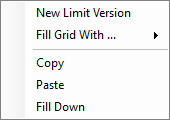
New Limit Version: Copies the row except with a Limit Start value of now.
Fill Grid With: Hover over this option to see the two choices for autopopulating the grid with grade names.
All Known Grades: Fills the grid with all grades associated with the process area of the selected tag.
Values From Grade Tag: Opens the Find Grades window, see below. Note: the process area of the selected tag must have a grade tag assigned.
Copy: When a row is selected, copy limit values to the clipboard.
Paste: When a row is selected, paste copied limit values.
Fill Down: When a range of rows is selected by holding SHIFT, fill down the top value to all cells.
Find Grades
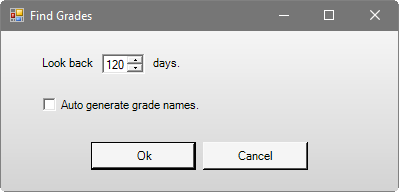
Look back days: How far back to search for unique grade tag values.
Auto generate grade names: Whether or not to automatically create new grade names if unknown grades are found.

