Launching the Assign Cause Window
- 02 Feb 2024
- Print
- PDF
Launching the Assign Cause Window
- Updated on 02 Feb 2024
- Print
- PDF
Article summary
Did you find this summary helpful?
Thank you for your feedback!
The Assign Cause Window can be opened from Trend and Centerline displays.
In a trend, right clicking in the plot menu and clicking Assign Cause opens the Assign Cause window.
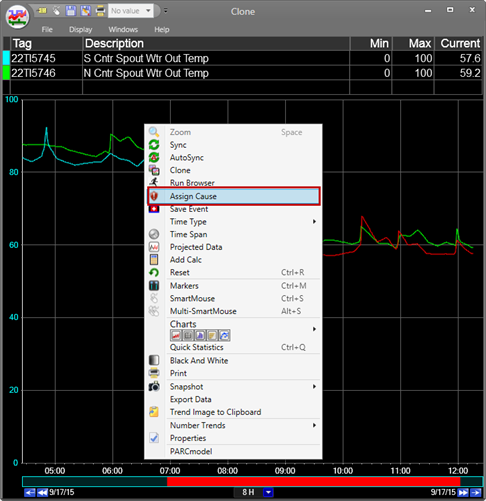
In a Centerline display, clicking on the button in the reason (R) column will open the Assign Cause window.
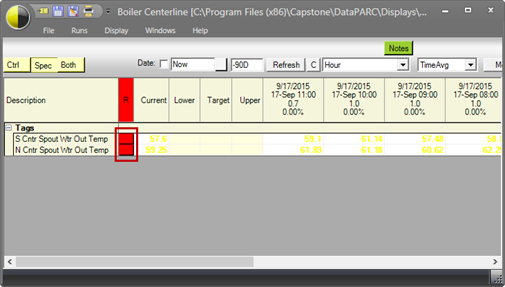
After clicking either button, a window for a selected tag will appear. From trend, the Assign Cause window will default to showing Alarms from the first tag in the Tag Info Grid. If a tag has been selected by clicking a tag in the trend grid, then that tag will be shown. In Centerline, the tag that will appear is the tag from the reason button that was clicked.
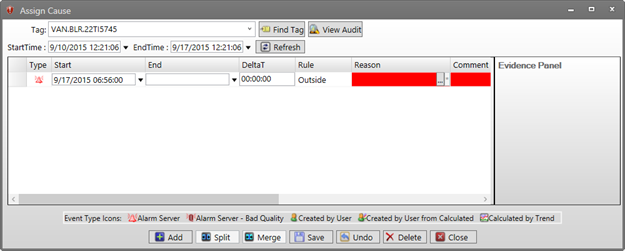
Was this article helpful?

