- 02 Feb 2024
- Print
- PDF
Fields
- Updated on 02 Feb 2024
- Print
- PDF
The fields section allows the user to draw controls onto the report by clicking on one of the following buttons and then dragging a rectangular field onto the report.
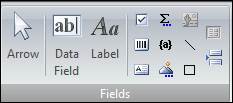
Arrow: If the cursor is currently set to draw an object (i.e. a control) then clicking this will cancel it out. Right-clicking will also cancel drawing a control.
Data Field: This will list the available data fields in the data query and allow fields from the list to be added the report as a label. Note that if the data source (query, connection string, etc.) is changed and the Data Field button turns grey, it means the data source did not compile or returned no valid fields.
Label: Add a label for a non-data-based, non-calculated field.
Add Checkbox: Draw a checkbox that populates based on field data.
Add Calculated Field: Adds a scripted label to the report.
Add Bound Picture: Add a field that accepts a picture from the data query. Data types that can be used in this field include the IMAGE and VARBINARY data types.
Add Subreport: Add a subreport to the report.
Add Barcode: Add a barcode field from the data query.
Add Common Calculated Field: Add a script from a commonly used subset such as page numbering.
Add Line: Add a line to the report.
Add Page Break: Add a forced page break into the report.
Add RTF Field: This feature is not implemented in the current version of PARCreport. The textbox will not render correctly.
Add Unbound Picture: Add a picture to the report based on the file path. The image is saved into the report, so the path does not need to be a UNC path.
Add Rectangle: Add a box to the report. Visual only.

