Export Data to Excel
- 06 Feb 2024
- Print
- PDF
Export Data to Excel
- Updated on 06 Feb 2024
- Print
- PDF
Article summary
Did you find this summary helpful?
Thank you for your feedback!
Purpose: Learn to export raw data from a Trend to Excel.
Task: Export a Trend’s data with no normalization to the clipboard and then paste into Excel.
Steps:
To retrieve raw data for all tags, right-click the plot area, hover over Time Type, then select Raw.
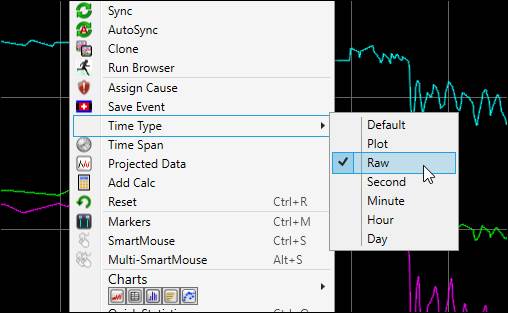
Right-click the plot area and select Export Data.
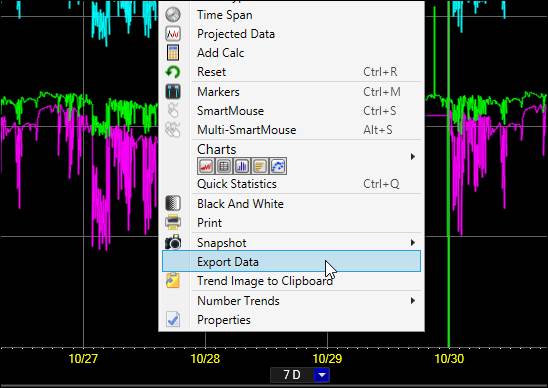
In the Interpolate section select None. Click OK.
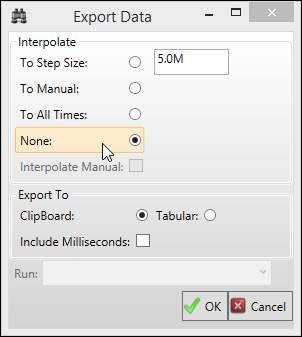
Open Excel and paste the data into a sheet.
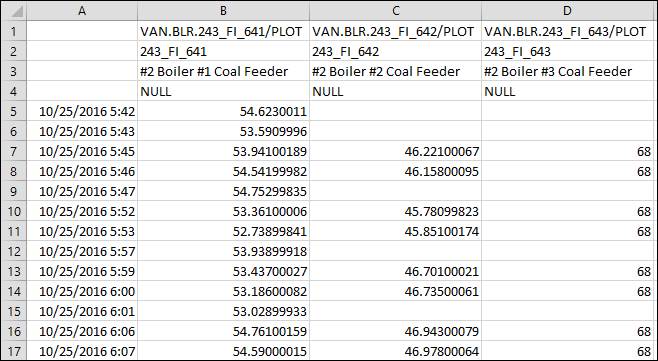
Was this article helpful?

