Excel Data Source Set-Up
- 05 Oct 2023
- Print
- PDF
Excel Data Source Set-Up
- Updated on 05 Oct 2023
- Print
- PDF
Article summary
Did you find this summary helpful?
Thank you for your feedback!
Excel Data Source Set-Up
Revision 01
December 8, 2020
Capstone Technology
An Excel Data Source can be set-up in PARCview using the following steps.
NOTE: These tags will only be on the machine where they were created.
- Open Tag Browser and select the Source tab

- Select Excel as source
- Click ‘Select File’ and locate the Excel spreadsheet and click ‘Open’ (Get File in 5.6.x)
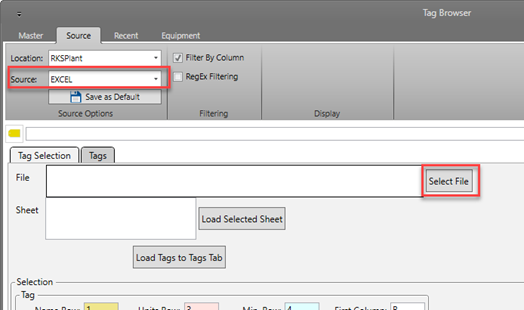
- Select the Excel Sheet and click ‘Load Selected Sheet’ (In 5.6.x, select the ‘Excel DataStructure tab and then click Load Sheet)
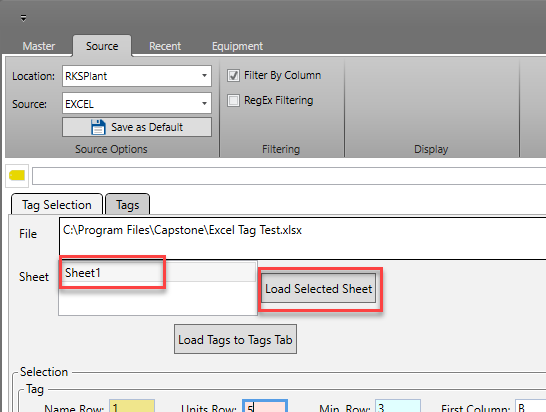
- Use the ‘Selection’ section to configuration the tag and data cells based on your spreadsheet layout
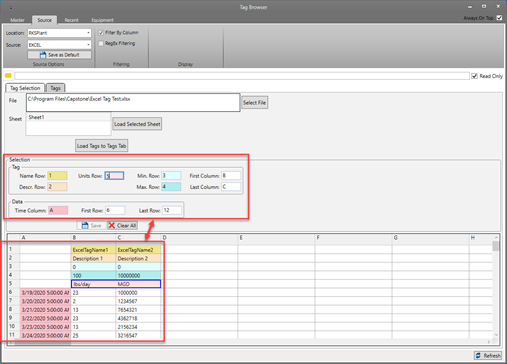
- Click ‘Save’ (In 5.6.x, click ‘Set As Default’)
- Click ‘Load Tags to Tags Tab’ (In 5.6.x, click Get Tags)
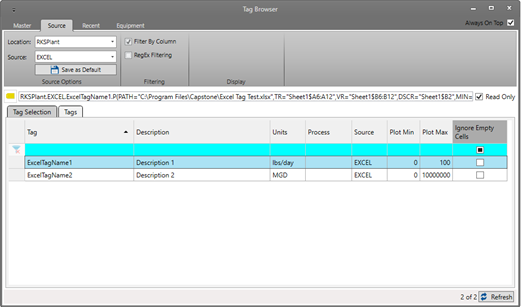
You can double-click the tag to start a trend or right-click in to see additional options
Was this article helpful?

