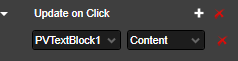- 05 Feb 2024
- Print
- PDF
Event Actions
- Updated on 05 Feb 2024
- Print
- PDF
Event Actions are used to initiate a specific action when a specified event occurs. In most cases, this feature is used to open a file when a display element is clicked. For example, a button in a PARCgraphics display can launch another PARCview display or any Windows-recognized file.

Action: The action to take when the event occurs. Select from the drop-down menu.

Open Display: Open a specified file.
Run Script: Run a specified script when the event occurs.
Update: Update a specified property value of an element in the display when the event occurs.
Event: The event that will cause the specified action to occur. Select from the drop-down menu. The options in the menu change depending on the selected element. Only one type of action can be taken for a given event.
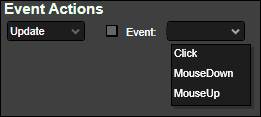
By default, the list of events is filtered to the most commonly used. Check the box next to the event field to see more events.
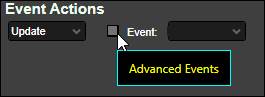
Event Action Definition: After an action and a event are specified, an event action definition row appears. The options vary depending on the selected event and action. Click the red “X” to remove the event action definition.
Open Display Action: Specify a file to open. Click the ellipsis button ![]() to open the file browser. If Show New is checked, the file will open in a new window. Unchecking this option only applies if the specified file is another PARCgraphics display. If unchecked, the graphic loads in the same window, and users can click back and forward browser-style buttons to navigate between displays.
to open the file browser. If Show New is checked, the file will open in a new window. Unchecking this option only applies if the specified file is another PARCgraphics display. If unchecked, the graphic loads in the same window, and users can click back and forward browser-style buttons to navigate between displays.
Run Script Action: Click the ellipsis button ![]() to open the Edit Code window. Enter code beneath the newly created subroutine.
to open the Edit Code window. Enter code beneath the newly created subroutine.
Update Action: Specify a display element and property of that element to update when the event occurs. Click the plus sign to update more than one element or element property at once.