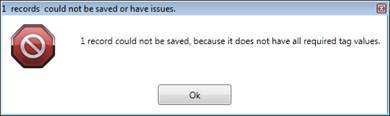- 06 Feb 2024
- Print
- PDF
Enter Manual Data
- Updated on 06 Feb 2024
- Print
- PDF
Purpose: Practice manually entering data.
Task: Open a manual entry-style MDE display. Create a new record and set the grade (and/or other header values). Enter values depending on the tag column type. Save the record.
Steps:
Open an MDE display that is configured to use a manual entry-based header template. In other words, the MDE must allow the user to create records.
On the Display tab, click the Add New Record button. The new record will appear either at the top or bottom of the grid, depending on the MDE’s configuration.
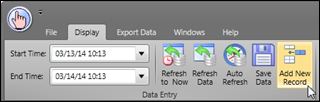
In this example, the user must manually specify the grade that is assigned to the record. In other cases, the grade can be dynamically determined based on a process area’s grade tag. To assign a grade to the record or to change the grade value of the record, in the Grade Name header column open the drop-down menu and select a grade.
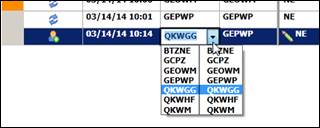
Enter values in the tag column cells by typing in the cell. Pressing the TAB key will automatically navigate to the next cell.
MDE uses visual indicators to provide feedback to the user. For example, the pencil icon indicates that the value in the cell is not saved. If the font color changes, that indicates the value entered violates the MDE tag’s limits. If the background color is a light yellow (default), that indicates the value is scripted, or being calculated based on other cell values. Scripts fire automatically once all required input values have been entered.
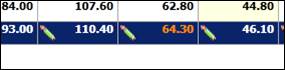
MDE tags can be configured to have an acceptable value range. For example, a tag that measures pH could have a configured value range of 0-14. If the entered value falls outside of this range, a warning message will appear, and the user must enter an acceptable value.
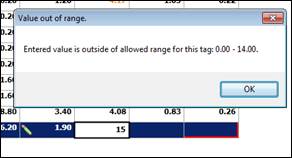
MDE tags can also be configured to use data validation, or picklists. In this case, open the drop-down menu and select from a discrete list of acceptable values.
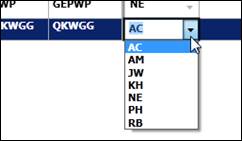
To save the values, click the Save Data button.
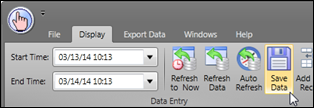
MDE tags can be designated as required, meaning the record cannot be saved if a value is missing. Make sure all required tag columns have values before saving.