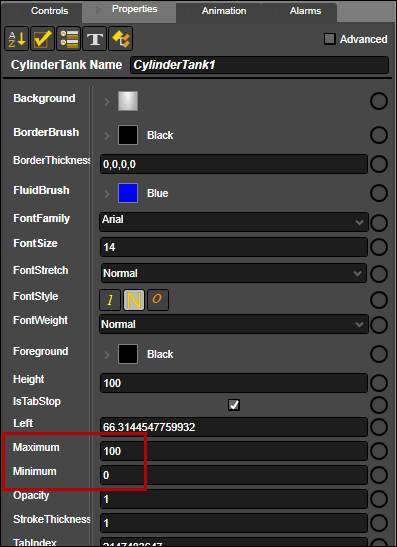- 29 Jan 2024
- Print
- PDF
Create a New Display and Animate Controls
- Updated on 29 Jan 2024
- Print
- PDF
Purpose: Practice making a new graphic and binding tags to controls.
Task: Make a new graphics display in your user folder. Add basic controls, add tags to the display, and test run. Modify properties as needed.
Steps:
Make a new graphics display. On the File tab, click New.
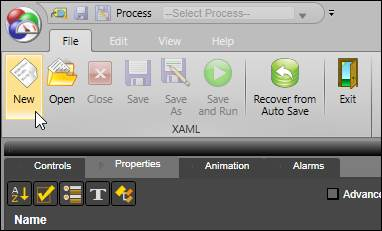
Name the graphics display.
Expand the More Options section. Notice the Update Rate and Size properties. The update rate controls the default individual update rate, in seconds, of all controls in the display. The size controls the pixel height and width of the display, but more important than the actual size is the aspect ratio. Choose a size that will nicely fit the aspect ratio of the monitor used to view the display.
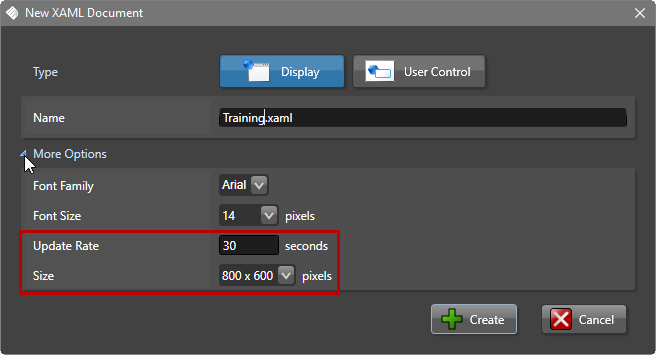
Click Create.
The display is not saved yet, so go to the File tab and select Save.
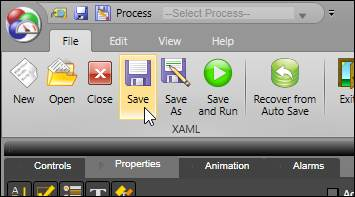
Save the file in the desired folder.
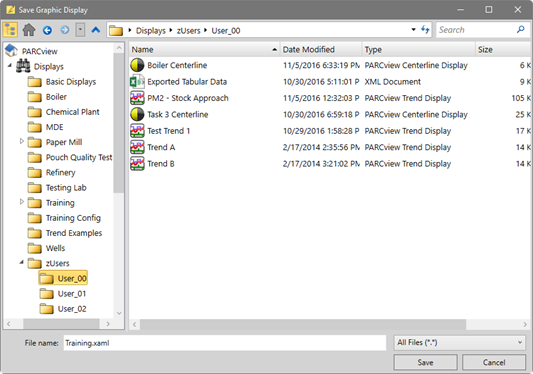
Add some of the following controls:
PVTextBlock
Parabolic Gauge
Horizontal Linear Gauge
Cylinder Tank
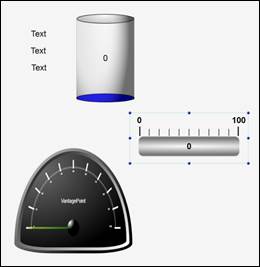
Open the Tag Browser. Drag and drop tags onto the controls.
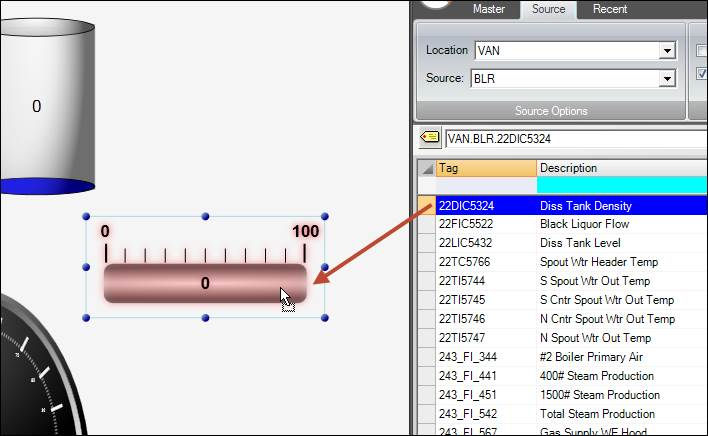
Click Run to see values.
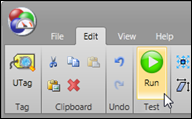
If necessary, modify the Minimum and Maximum properties of the tanks and gauges to accommodate the tag’s value range.