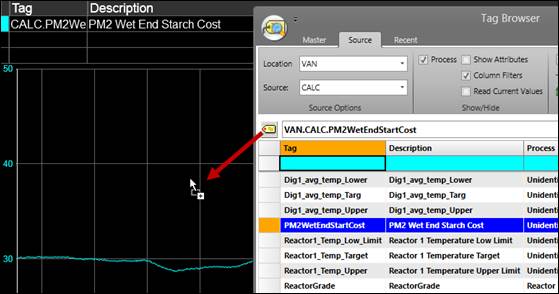- 06 Feb 2024
- Print
- PDF
Create a New Calculated Tag
- Updated on 06 Feb 2024
- Print
- PDF
Purpose: Create a saved calculated tag.
Task: Create a saved calc tag from the scripted tag created in the Using Variables and Arguments tutorial.
Steps:
If the Script Editor used in the Using Variables and Arguments tutorial still has all its settings, skip to step 2. Otherwise, follow the Using Variables and Arguments tutorial until the Script Editor’s tag field contains a tag, the saved formula, and argument values:
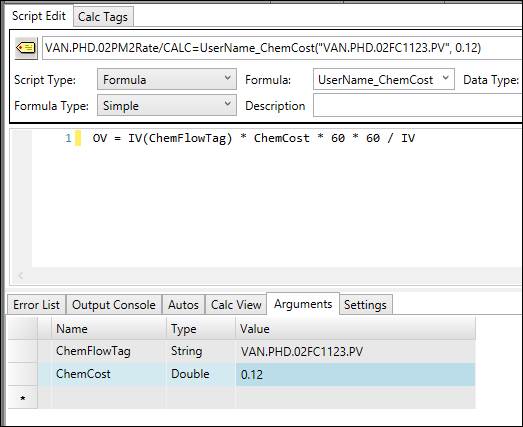
On the Home tab, click Create Calc Tag.
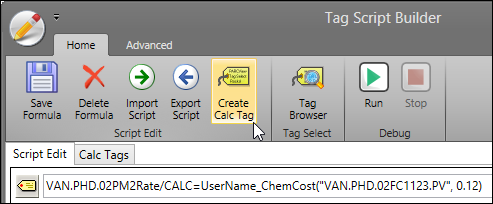
Select a CALC-type source.
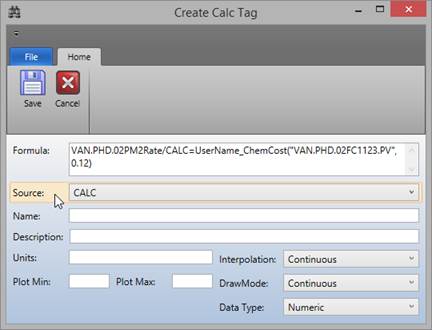
Enter a Name (no spaces or special characters), Description, Units, Plot Min, and Plot Max for the calc tag. Click Save.
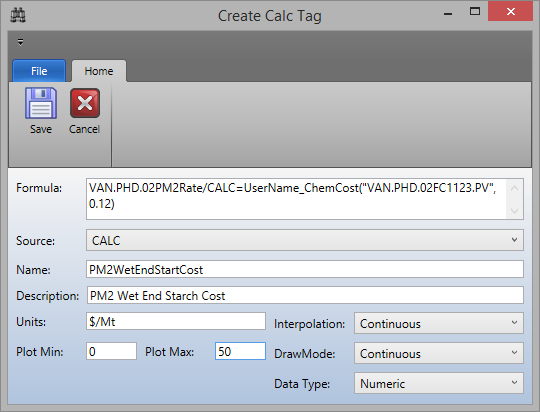
Open the Tag Browser, switch to the Source tab, and select the source from step 3.

Find your saved calc tag and drag it onto a Trend.