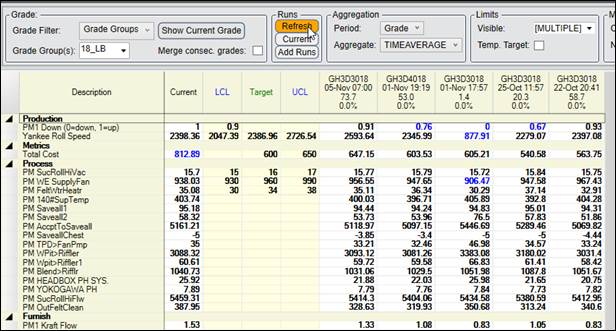- 29 Jan 2024
- Print
- PDF
Configure Grade Groups
- Updated on 29 Jan 2024
- Print
- PDF
Purpose: Learn to create grade groups and view them in Centerline.
Task: Use Grade Maintenance to create a grade group and add grades to it. Open a grade-based Centerline and view grade group runs.
Steps:
On the Grade Groups tab, select Grade as the Grade Type.
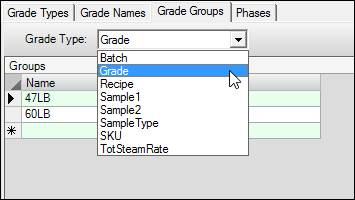
In the Name column of the Groups section on the left, type in the first green row. Add a Description.

Make sure the newly created group is selected. On the right side of the form, in the Grade Members column, click in the first cell to open a drop-down menu and select a grade group member. Select several grades.
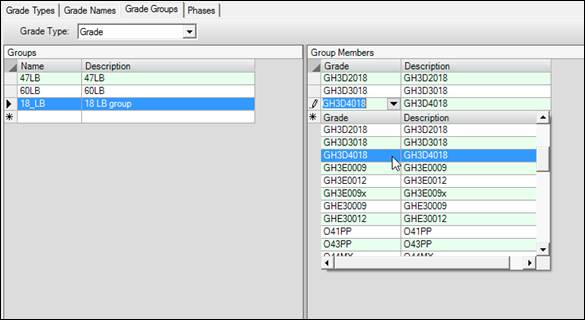
Click Save above.
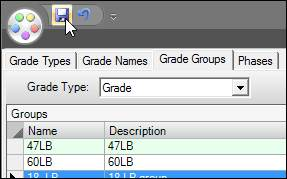
Close Grade Maintenance.
Open a grade-based Centerline.
Change the Grade Filter to Grade Groups.
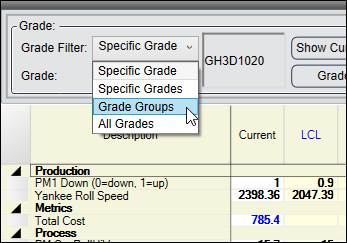
Select the new grade group.
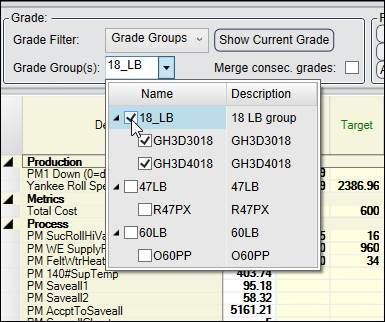
Click Refresh to see the grade runs.