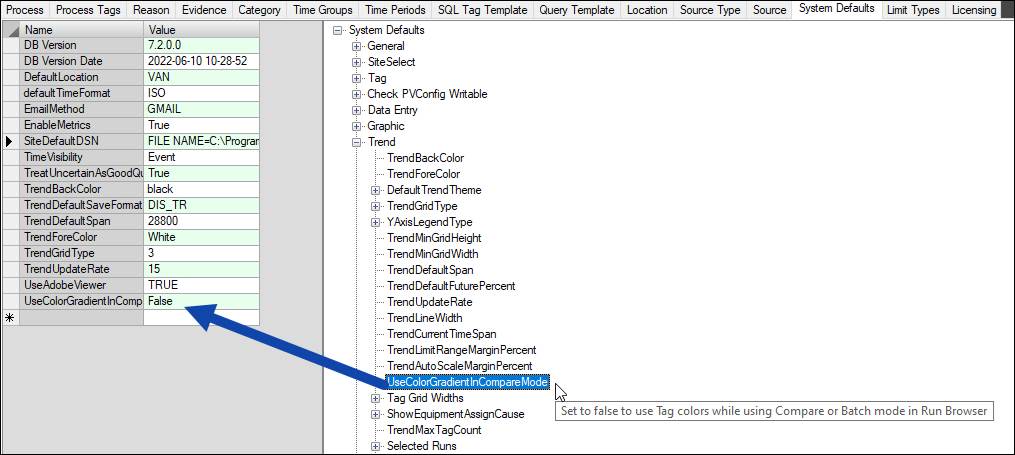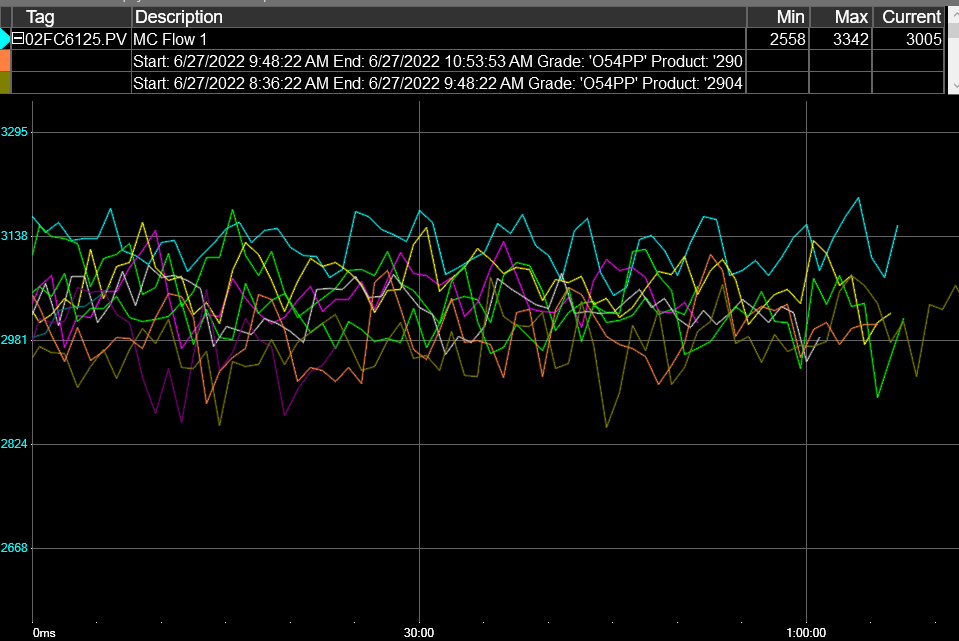- 02 Feb 2024
- Print
- PDF
Compare Run Mode
- Updated on 02 Feb 2024
- Print
- PDF
In compare mode, runs are overlaid, with the most recent having the brightest trend line and each successively older run having progressively dimmer lines. The individual run info is shown on the tag info grid. Click the color boxes to hide individual runs, or hold CTRL and click the color box to hide all but a single run.
By default, the time axis shows the relative time into the run instead of absolute time.
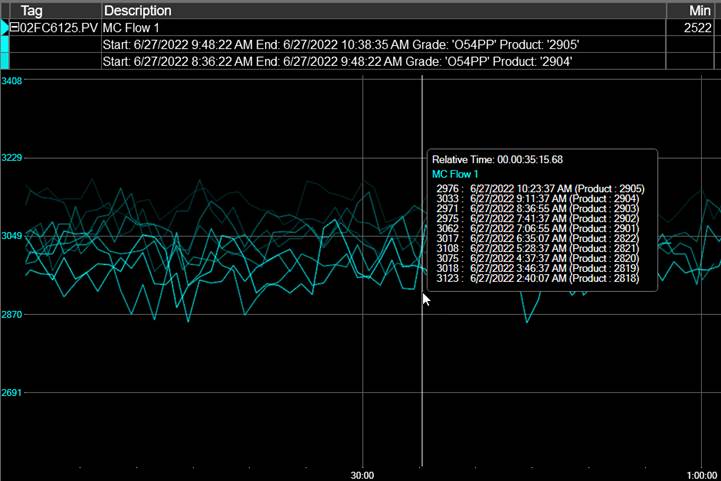
Zoom and Pan
The timespan of a run cannot be edited directly, but users can zoom into runs in the same way as regular Trends. Click and drag and then click the “Z” button or hit spacebar, or scroll the mouse wheel up or down. Click and drag the time axis for a run to pan in time. Click the “X” button to reset to the original run time.
Colors
By default, the trend lines use the same color as the base tag, with each successively older run having progressively dimmer lines. Use the color box to temporarily change the color of a run.
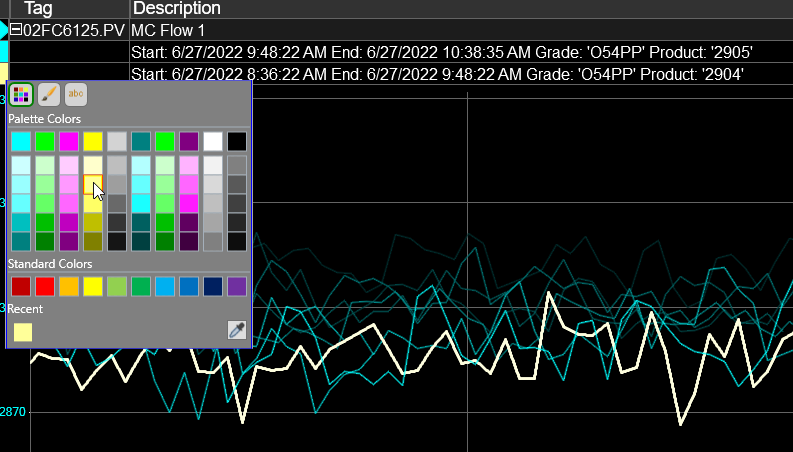
Alternatively, the Trend’s default color order for tags can be used to color the runs in compare mode. There is a System Default to turn on this behavior. PARCview clients must be restarted for this setting to take effect.