- 05 Feb 2024
- Print
- PDF
Common Configuration
- Updated on 05 Feb 2024
- Print
- PDF
The Common Configuration tab contains commonly-modified settings.
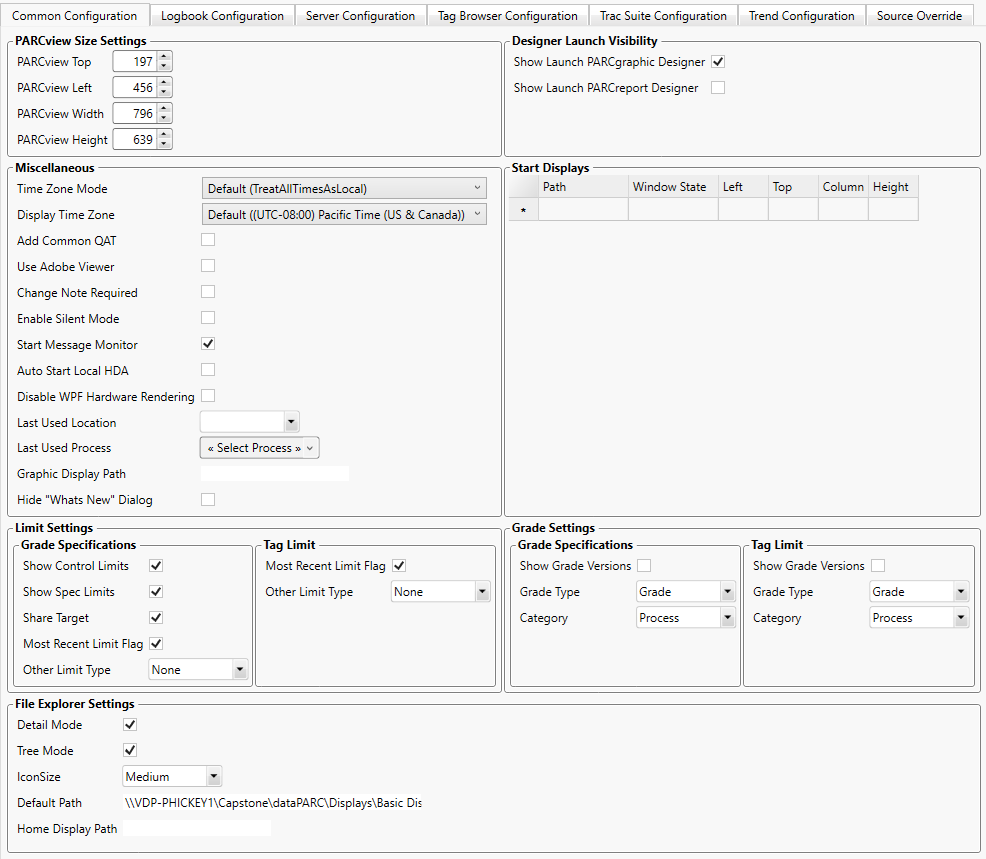
PARCview Size Settings
The PARCview Size settings control the size and location of PARCview Explorer when PARCview starts.
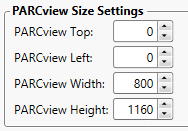
PARCview Top: Pixel coordinate location of top of PARCview Explorer (0 is top).
PARCview Left: Pixel coordinate location of left side of PARCview Explorer (0 is left edge).
PARCview Width: Width of PARCview Explorer in pixels.
PARCview Height: Height of PARCview Explorer in pixels.
Designer Launch Visibility
The Designer Launch Visibility settings control the visibility of the icons used to launch dataPARC Designer applications from PARCview.
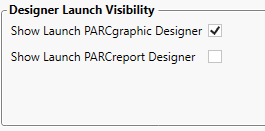
Show Launch PARCgraphic Designer: Show Launch PARCgraphics Designer button.
Show Launch PARCreport Designer: Show Launch PARCreport Designer button.
Miscellaneous
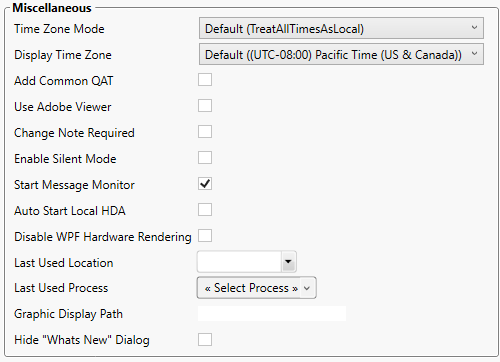
Time Zone Mode: Use default system setting, treat all times as local, or align times to UTC.
Display Time Zone: Use default system setting or override local display time zone.
Add Common QAT: Add common buttons to Quick Access Toolbar.
Use Adobe Viewer: Uses Adobe for viewing PDFs.
Change Note Required: A setting in the Grade section of Client Config requiring a note for changing grade versions.
Enable Silent Mode: Runs PARCview silently so that displays can be opened without opening the PARCview main window.
Start Message Monitor: Starts PARCmessage when PARCview starts.
Auto Start Local HDA: Starts HDA when PARCview starts.
Disable WPF Hardware Rendering: Force software to render WPF objects.
Last Used Location: Displays Last Used Location. Can be modified here, but will be overwritten the next time a different location is selected in PARCview.
Last Used Process: Displays Last Used Process. Can be modified here, but will be overwritten the next time a different process is selected in PARCview.
Graphic Display Path: Default Displays Path in PARCgraphics Designer.
Hide “What’s New” Dialog: Do not show What’s New dialog on start.
Start Displays
The Start Displays section lists the displays that PARCview automatically opens upon startup.
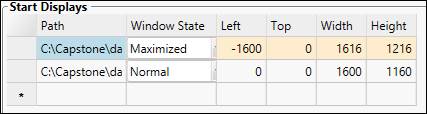
Path: File path to PARCview display.
Window State: Whether display is opened maximized, minimized, or normal.
Left: Pixel coordinate location of left edge.
Top: Pixel coordinate location of top.
Width: Width in pixels.
Height: Height in pixels.
Start Displays can also be set and cleared from PARCview Explorer.
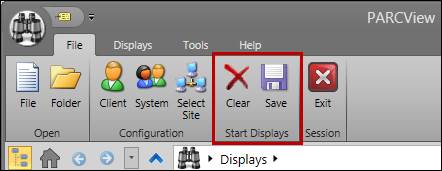
Limit Settings
The limit settings affect settings in the Grade Specification and Tag Limits tools.
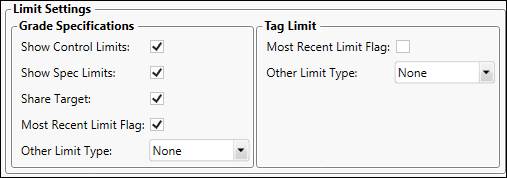
Grade Specifications
Show Control Limits: Whether to show control limits.
Show Spec Limits: Whether to show spec limits.
Share Target: Whether control and spec limit types will share a target limit value.
Most Recent Limit Flag: Whether to show most recent limit version only.
Other Limit Type: Other limit type to show. Additional limit types are created in System Configuration.
Tag Limit
Most Recent Limit Flag: Whether to show most recent limit version only.
Other Limit Type: Other limit type to show. Additional limit types are created in System Configuration.
Grade Settings
The grade settings affect settings in the Grade Specification and Tag Limits tools.
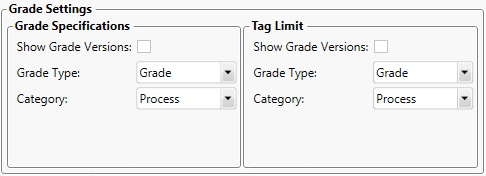
Grade Specifications
Show Grade Versions: Whether to show grade versions.
Grade Type: Type of grades to show. Grade types are configured in Grades.
Category: Whether to modify master limits or process-specific limits.
Tag Limit
Show Grade Versions: Whether to show grade versions.
Grade Type: Type of grades to show. Grade types are configured in Grade Maintenance.
Category: Whether to modify master limits or process-specific limits.
File Explorer Settings
The File Explorer settings control the appearance and behavior of PARCview File Explorer.
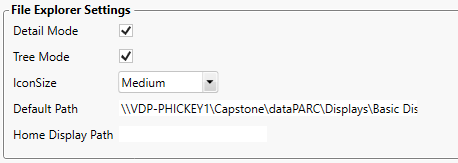
Detail Mode: Whether to show details.
Tree Mode: Whether to show folder tree.
IconSize: Size of icons.
Default Path: Default path in File Explorer.
Home Display Path: Home location in PARCview Explorer.

