- 31 Jan 2024
- Print
- PDF
Command Settings
- Updated on 31 Jan 2024
- Print
- PDF
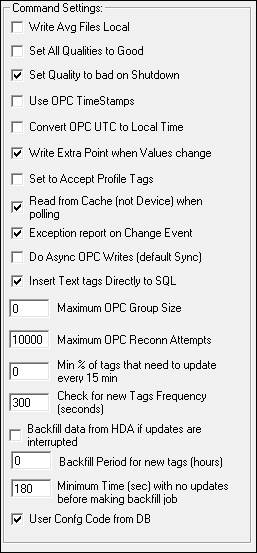
Write Avg Files Local: PortIO generates hourly and daily averages for all of its tags and stores them in cluster indexed files for fast retrieval of those standard statistics. These files need to be written to the server so they will be accessible by all users. However, PortIO is sometimes configured to run under an account that only has access to the OPCDA and not the main server. By checking this off, PortIO will write that data locally and PortIOFileCopy will copy the files to the server. Even if PortIO has access to the server, this is sometimes still a desirable mode to run in. Doing so will prevent PortIO from hanging when trying to connect to the share folder on the server if it is unavailable. This feature is mostly obsolete and replaced with PARCaggregate server.
Set All Qualities to Good: This will set the quality of all the tags to OPCDA to good regardless of the value returned from the OPCDA. This avoids some problems related to intermittent bad quality points from some OPCDAs.
Set Quality to Bad on Shutdown: When checked, PortIO will write out a bad quality point for each tag with the last known value on shutdown.
Use OPC Timestamps: The PortIO gets three pieces of data for each tag on an update: Value, Timestamp and Quality. This checkbox tells the PortIO to historize the data using the timestamp receive from the OPCDA server. If unchecked, PortIO will use the current time on the collector PC when the point is updated to historize the data.
Convert OPC UTC to Local Time: If the Use OPC Timestamps is checked, most new OPCDA servers will return the time in UTC format. This needs to be checked off to convert the time format to local time of the machine that PortIO is running on. It will still use the OPC Timestamp, it just converts it from UTC to local time.
Write Extra Point when Value Changes: If a tag’s value has not changed enough to trigger a write, PortIO might not write out a point for a period of time. This is caused by deadbanding. If this is checked, and a tag has not written a point out for longer than 90 seconds, PortIO will write out an extra point one MaxFreq into the past of the previous or last written value. This helps aggregates keep their accuracy. If a tag type is set to CTC.LAB it does not follow this rule.
Set to accept Profile Tags: If checked, the PortIO will look for and add CTC.PROFILE type tags for the profile historian. Obsolete, since PortIO will do this automatically.
Read from Cache (not Device) when polling: If the Asynchronous Updates (unchecked = Synchronous) is unchecked, meaning the PortIO is doing synchronous updates, this determines how PortIO asks the OPCDA for the data. Either PortIO will read from its Cached values or it will force the OPCDA to read from the devices. Reading from Cache is the desired mode in most cases.
Exception Report on Change Event: When running asynchronously, PortIO can attempt to write out values in two ways. PortIO can either write on a cycle (normally once a second) or when it receives an update from the OPCDA. If checked this will call a write to history each time PortIO receives an update from the OPCDA. This has an affect if custom code is configured for the PortIO and sometimes the code can take a long time to process (more than one second).
Do Async OPC Writes: If checked, PortIO will run asynchronously. It will write on a cycle or when it receives an update fro mOPCDA. If unchecked, PortIO will perform synchronous updates.
Insert Text tags Directly to SQL: If checked, PortIO will insert text data directly to SQL.
Maximum OPC Group Size: When a client (PortIO) adds tags to an OPCDA, it does it in groups. This value determines the maximum group size PortIO will add tags to the OPCDA. If the number of tags exceeds this value, PortIO breaks them up into groups no larger than this value.
Maximum OPC Reconnect Attempts: For various reasons, the PortIO may lose connection to the OPCDA server or it will disconnect and re-connect automatically (no updates for longer than 10 minutes, Min % tags not updating, maximum bad tags reached, watchdog tag violated, etc.). This number represents the maximum number of times it will try to reconnect. If exceeded, PortIO stops reconnecting and will not reconnect until restarted. Some OPCDAs have a maximum client connection count.
Min % of tags that need to update every 15 min: If set to a number greater to zero, the PortIO will drop all tags, disconnect from the OPC, wait one minute and reconnect if the percentage of tags updated in 15 mins from the OPC drops below this value. ThisOnly works in Async mode, and an update means the OPCDA server has sent a new value for a tag. Used with older OPCDA servers that will sometimes stop updating subsets of the tags.
Check for new Tags Frequency (seconds): The frequency to have the PortIO query the database for new tags and then add them to the PortIO server and start collecting data. This will only find new tags, not tags that have had their parameters changed.
Backfill data from HDA if updates are interrupted: If checked, the PortIO will write a job to the database for the HDA Backfill app to run tags that are not updated for longer than the time set in the box below. This only works if PARChistory Importer is configured to pull data from another historian or source, since PARChistory Importer must execute a job to process these tags.
Backfill Period for new tags (hours): If a new tag is found, this is the period of time that the PortIO will create a job for the HDA Backfill app to backfill any of the new tags found. This only works if PARChistory Importer is configured to pull data from another historian or source.
Minimum Time (sec) with no updates before making backfill job: Minimum time in seconds that would have to pass with no updates for the PortIO to create a back fill job.
User Config Code from DB: If checked, PortIO will load and use the custom code saved to the database, if not, will load custom code saved locally in a file.

