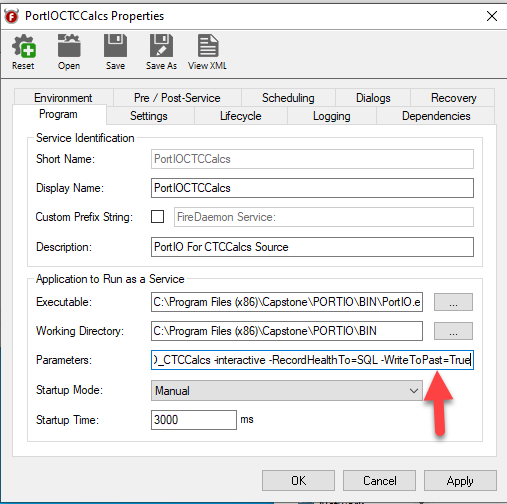- 31 Jan 2024
- Print
- PDF
Command Line Settings
- Updated on 31 Jan 2024
- Print
- PDF
Certain other parameters can be set only from the command line set in FireDaemon in the Parameters fields. They are listed below with a short description.
-WritePARCHistoryExpFile : this is a Boolean, set to either True or False and defaults to TRUE. If set to false, PortIO will not write out an exception file for PARCHistory.
Example: -WritePARCHistoryExpFile =True
-WriteToSQL : this is a Boolean, set to either True or False and defaults to FALSE. If set to TRUE PortIO will insert the data from PortIO via BCP to the ctc_config database on the SQL server. It goes to the ctc_realtime table.
Example: -WriteToSQL =False
-WatchDogTagDSP : This inputs the value of the Watch Dog tags dsparam1. This is used with two other command line inputs: SecWatchDogReConWait and SecWatchDogUpdateCycle. If this tag’s value doesn’t change in SecWatchDogUpdateCycle seconds, then the PortIO will disconnect from the OPCDA, wait SecWatchDogReConWait seconds and reconnect and add tags.
Example: -WatchDogTagDSP =156
-SecWatchDogUpdateCycle : This input sets up the Watch Dog tag cycle time in seconds. This is used with two other command line inputs: WatchDogTagDSP and SecWatchDogReConWait. If this tag’s value doesn’t change in SecWatchDogUpdateCycle seconds, then the PortIO will disconnect from the OPCDA, wait SecWatchDogReConWait seconds and reconnect and add tags.
Example: -NoUpdateReConnMin =60
-SecWatchDogReConWait: This input sets up the Watch Dog reconnect wait time in seconds. This is used with two other command line inputs: WatchDogTagDSP and SecWatchDogUpdateCycle. If this tag’s value doesn’t change in SecWatchDogUpdateCycle seconds, then the PortIO will disconnect from the OPCDA, wait SecWatchDogReConWait seconds and reconnect and add tags.
Example: -SecWatchDogReConWait =60
-SecondDataFolder: This input sets up PortIO to write its Historian Exception files to a second location. This is used when PortIO needs to write to another historian/PARCHistory in a redundant server setup. A second PortIO filecopy must be run to move those files to the proper server:
Example: -SecondDataFolder=C:\Program Files\Capstone\PortIO\Data2
-NoUpdateReConnMin: This sets the time, in minutes, for PortIO to perform a reconnect to an OPC if it receives no updates within that time window. Once a minute, PortIO checks when the last time it received an update from an OPC server. If that time window exceeds this value, it will remove all items/tags from the OPC server, disconnect and reconnect and re-add the items. By default this value is 10 minutes.
Example: -NoUpdateReConnMin =20
-WriteToPast: This allows PortIO to write to the past. It defaults to false. When False, PortIO only writes data to the current day and in order. Meaning it will reject any data that comes in that involves writing to yesterday or out of order. If set to True, PortIO will write all data coming in to the proper date and time.
Example: -WriteToPast =True
Multiple parameters can be used: