- 30 Jan 2024
- Print
- PDF
Code Ribbon and Right Click Menu
- Updated on 30 Jan 2024
- Print
- PDF
The code ribbon bar appears when clicking anywhere on the code panels on the right side of the window.
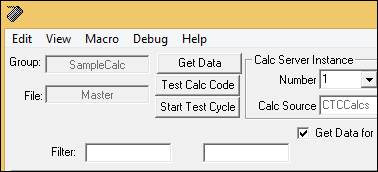
The right-click menu accessed by clicking in the code panel is identical to the ribbon bar.
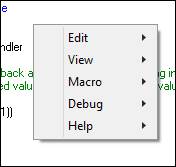
Edit
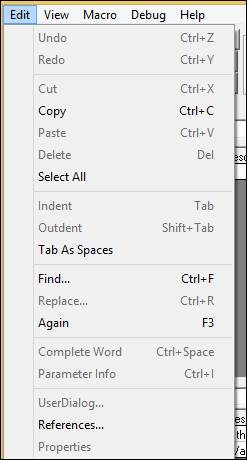
Undo: Undoes the last action.
Redo: Redoes the last action.
Cut: Cuts out the selected text and saves it to the Clipboard.
Copy: Saves the selected text to the Clipboard.
Paste: Pastes the text from the Clipboard.
Delete: Deletes the selected text.
Select All: Selects all of the text in the field.
Indent: Moves the selected lines right.
Outdent: Moves the selected lines left.
Tab as Spaces: Inserts tabs as spaces.
Find: Finds a texts string in the module.
Replace: Finds a specified text string and replaces it with another string. The code must be stopped for this to function correctly.
Again: Repeats the last Find or Replace.
Complete Word: Displays a list of suggestions to complete the current word.
Parameter Info: If a variable, function and/or subroutine is highlighted in the code, this will display a tool tip over the parameter with information about it, such as its var type, inputs, or outputs.
User Dialogue: Not supported.
References: Opens a references window to choose references for the selected module.
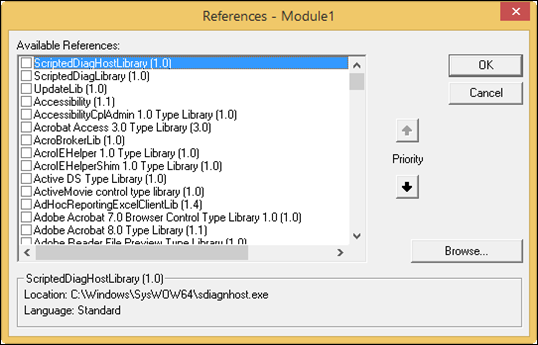
Available References: A list of available references
Priority: Used to order of reference that it will used to find methods.
ScriptedDiagHost Library: The location of the reference library.
Properties: Not implemented.
View
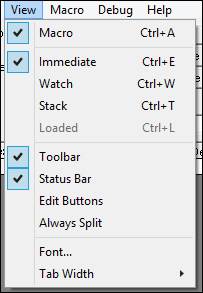
Macro: Activates the macro editing window.
Immediate: Shows the immediate evaluation window.
Watch: Shows the watch expression window.
Stack: Shows the call stack window.
Loaded: Shows the loaded macros/modules window.
Toolbar: Toggles the code toolbar.
Status Bar: Toggles the status bar.
Edit Buttons: Toggles the edit buttons.
Always Split: Toggles the split.
Font: Allows the user to select a font for the code panels.
Tab Width: The number of spaces that the tab button will shift the text to right.
Macro
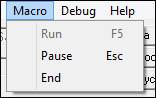
Run: Runs the macro.
Pause: Pauses the macro.
End: Ends the macro.
Debug
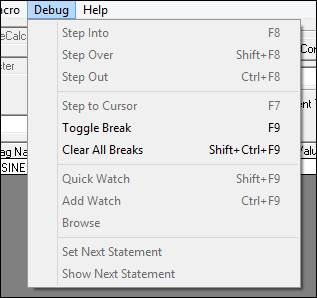
Step Into: Steps into the next statement.
Step Over: Steps over the next statement.
Step Out: Steps out of the current procedure.
Step to Cursor: Steps to the statement under the cursor.
Toggle Break: Toggles the break point on the selected line.
Clear All Breaks: Clears all break points.
Quick Watch: Shows variables and expressions in the immediate window.
Add Watch: Adds variables and expressions to the watch window.
Browse: Views the selected object’s methods and properties.
Set Next Statement: Sets the current line as the next statement.
Show Next Statement: Shows the next statement.
Help
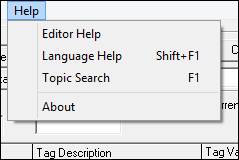
Editor Help: Opens the Sax Basic Editor Help. If using a recent version of windows, the Windows Help program required to view this manual can be downloaded from Microsoft’s website.
Language Help: Opens the help manual for Sax Basic Language.
Topic Search: Opens the topic search for the Sax Basic Editor Help.
About: Basic information about the installed version of Sax Basic.

