- 30 Jan 2024
- Print
- PDF
Code Panel
- Updated on 30 Jan 2024
- Print
- PDF
Use the code panel to view and edit code.
Toolbar
Browse Object: Shows the selected object’s methods and properties.
Start: Starts running the script.
Pause: Pauses the script. The script can be resumed.
Stop: Stops running the script.
Toggle Break: Toggles a breakpoint on the selected line.
Evaluate Expression: Shows variables and expressions in the immediate window.
Show Current Statement: Not implemented.
Step Into: Steps into the next statement.
Step Over: Steps over the next statement.
Step Out: Steps out of the current procedure.
Edit User Dialog: Opens the User Dialog editor.
Edit Module Properties: Not implemented.
Debugging Window
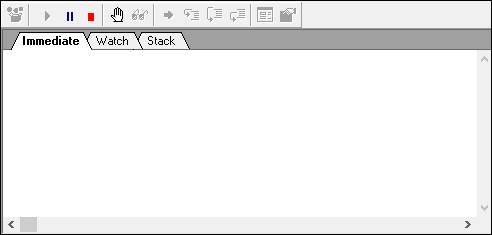
Immediate: This tab will display the immediate value of variables or reset their values while debugging. Type “?VarName” where VarName is the name of the variable and press Enter to show the value. Type “VarName = 43.2” to change the value of the variable to 43.2, for example.
Watch: Place a variable in this window either by typing it or right-clicking on the variable in the script window and selecting Debug à Add Watch. The variable will be listed in the window with its current value during debugging.
Stack: During debugging, this will display what is happening in each line. If a different subroutine or function is called, the entire stack will be shown with multiple levels of the code.
Scripting Window
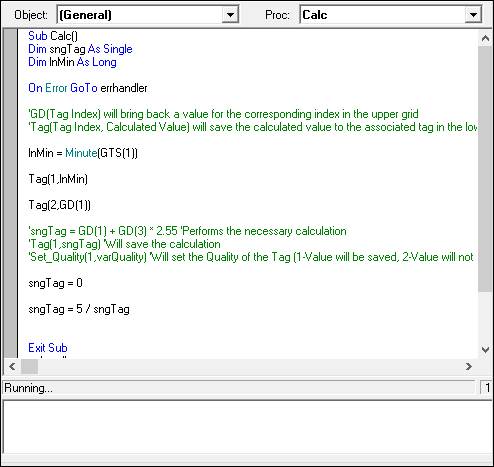
Object: Drop-down menu to navigate to different modules of the code. Not applicable to calc server codes that only have one object.
Proc: Drop-down menu containing the procedures within the code. Select a procedure to jump to it and edit.
Status Bar: The status bar shows the description of the buttons in the code panels and menus and the status of the executing script.
Line Number: The line number that the cursor is on. This is displayed in the lower right corner of the scripting window.
Log: The small window below the main scripting area displays errors when running the code. The errors are generated with the ErrorCallBack function. These errors are also shown in PARCmessage.

