- 05 Feb 2024
- Print
- PDF
Ribbon
- Updated on 05 Feb 2024
- Print
- PDF
Alarm Config’s ribbon has a File Tab and a Help button that launches the help manual.
File Tab
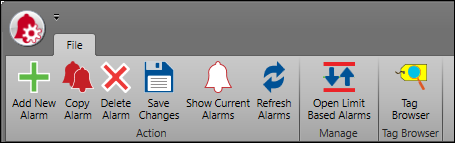
Add New Alarm: Create a new alarm in the Create New Alarm window.
Copy Alarm: Creates a copy of the selected alarm with “_Copy” appended to the Alarm Name. Modify the name as needed before saving changes.
Delete Alarm: Decide how to delete an alarm in the Alarm Delete Action window.
Save Changes: Commit all unsaved changes to the database. A green “Done” tooltip will indicate a successful save.
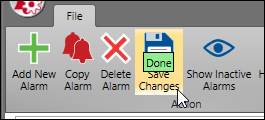
Show Current Alarms: Toggle on to show a red alarm icon in the Status field if an alarm has an in-progress event occurring.
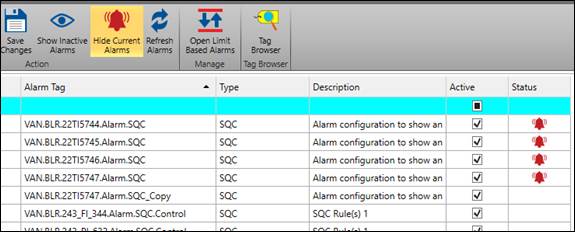
Refresh Alarms: Refresh the alarms grid from the database.
Open Limit Based Alarms: Create and maintain alarms from SQC limits in bulk in the Limit Based Alarms window.
Tag Select: Opens the Tag Browser.

