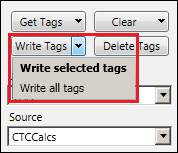- 31 Jan 2024
- Print
- PDF
Adding a Tag
- Updated on 31 Jan 2024
- Print
- PDF
After a Plant and Source are selected, tags can be added to the database.
Put text in the following columns:
Tag Name (column C)
Description (column D)
Units (column E)
Min (column F)
Max (column G)
If a Description is not entered, the description will default to the tag name. Other defaults if not entered are:
Units = BLANK
Min = 0
Max = 100
Select the entire row(s) or one cell per row containing the new tag(s).
Click the Write Tags button. When a tag is edited, the cell will turn yellow. Once data is properly written to the database, the cell will turn green. If many tags have been added and need to be updated, click the Write all tags item in the drop-down menu underneath Write Tags.